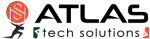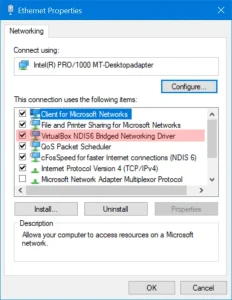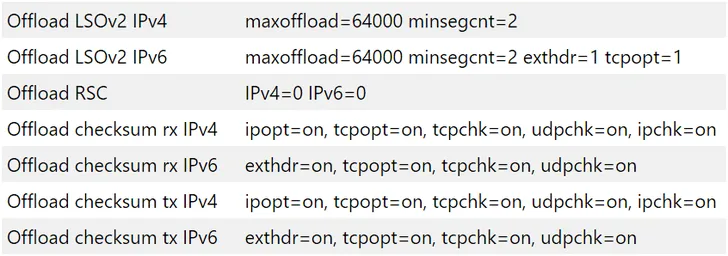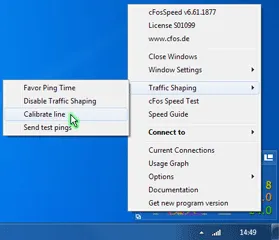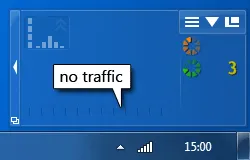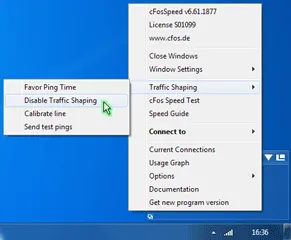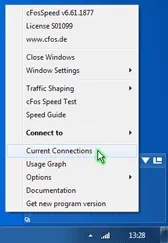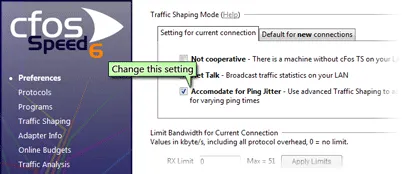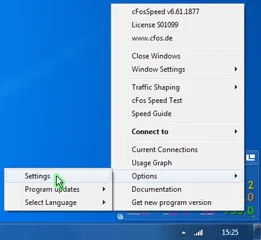Documentation
Game Analyzer
Online games can be demanding. If you are in an important boss fight with a lot of action, players, and monsters on the screen and somehow the action gets jittery, the question is: Why?
Does your Internet connection have too much latency? Is your CPU or one of its cores at its limit? Is your graphics card the limiting factor? Do you have too little system memory so paging slows your PC down? Does some program in the background unexpectedly use a lot of Internet bandwidth?
cFosSpeed Game Analyzer helps you to find out. After a demanding event, you can open the Game Analyzer page and see a history of the most important performance statistics of the past 5 minutes.





So, play your game and when things don’t perform as expected, cFosSpeed Game Analyzer has the most important readings at a quick glance, especially after a big fight.
Benefits of activating “Automatic RWIN expansion”
See how cFosSpeed improves Internet Explorer downloads
See how cFosSpeed improves Mozilla Firefox downloads
See how cFosSpeed improves Cygwin SCP downloads
YouTube playlist with submissions of award winners
Technical background
TCP Auto-Tuning measures the RTT of connections at the beginning and if data is sent. For connections with only received data and no data to send, this measurement can become inaccurate, so the resulting RWIN remains too small. You can easily verify this behavior with a fast Internet connection and high latency, for example a 50Mbit/s connection from Europe to America or a mobile broadband connection.
Results of cFosSpeed RWIN-Expansion-Award 2012
A lot of users don’t get the maximum speed available for their Internet connection. In many cases the TCP Auto-Tuning of Windows 7/ Windows Vista cannot use the full download speed. In other cases the downloading programs are not written for today’s high speed connections. cFosSpeed’s RWIN expansion now accelerates these downloads by dynamically expanding the receive window size of the TCP connection to a value suitable for the current connection. This leads to unexpected speed improvements!
For example, we could double the download speed with Internet Explorer and nearly triple the speed of mobile UMTS downloads.
To demonstrate these dramatic speed improvements, we (with the help of our users) compiled a list of scenarios in which the new cFosSpeed RWIN Expansion achieves these huge speed improvements.
Thanks to cFosSpeed Traffic Shaping, you can finally use the full upstream bandwidth (with eMule, Kazaa or BitTorrent etc.) and make it available to other filenet users – without adversely affecting other Internet applications.
The problems with filesharing software
Running filesharing programs (like eMule, Kazaa or BitTorrent) will usually take up most if not all upstream channel bandwidth, which leaves the connection prone to high ping times. Not only does this mean filesharing communication itself will run slowly (source requests may take a full 1 or 2 seconds rather than just a few milliseconds), but it will also choke other Internet applications to a crawl. By the same token, download rates may plummet, since TCP ACKs are not being sent out in time. The browser will also become noticeably less responsive while surfing the Net.
A popular workaround offered by many filesharing programs is to put an artificial cap on the upload rate.
However, if you are simultaneously running a mail upload in addition to a filesharing upload, both will compete for available upstream bandwidth. How much bandwidth each of these uploads will eventually receive is basically left to happenstance. In some cases, this may even lead to termination of all TCP connections (TCP connection starving).
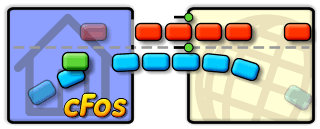
The priority scheme integrated in cFos and cFosSpeed (re)organizes data packets in a manner that ensures maximum download rates for filesharing programs. In addition, cFos and cFosSpeed deprioritize filesharing data transfer. Now, this should not be taken to mean such traffic is artificially slowed or even altogether stalled. What it does mean, however, is that such data will be briefly delayed when more important data is being transmitted. Only this priority scheme makes it possible to have filesharing programs run at maximum transfer rates while still using the same connection for other applications at the same time.
For instance, if you have a filesharing program running in the background when surfing the Net, there will only be a brief, minimal slowdown in P2P traffic while a new page is being loaded. Likewise, when sending out longer e-mails, P2P upload rates may briefly drop somewhat while the mail is being transmitted. Once the mail is sent, all uploads will continue at full speed again. The only alternatives would be to postpone transmission of the mail “forever” or artificially limit transfer bandwidth for filesharing somehow. But this would also mean a loss of bandwidth even when no other application is using the same connection.
cFosSpeed is thus optimized for use with filesharing (p2p) software, allowing users to have such a program run in the background without noticing its regular Internet activity.
Therefore, we suggest setting Kazaa etc. to “unlimited upload” while deactivating the “speed sense” option, since cFosSpeed will already optimize Internet traffic anyway.
Icon skin
Since most users have their filesharing programs run 24 hours a day, cFosSpeed comes with its own icon skin for this, making it possible to keep track of the connection without needing to have a separate status window open at all times.
Prioritization:
Quite a few users have one PC set aside specifically for filesharing and route P2P traffic (e.g., via Internet Connection Sharing) through a main computer directly hooked up to the Internet. In this case, the Layer-7 Protocol Detection integrated in cFos and cFosSpeed permits prioritization of the most important P2P networks like BitTorrent, eDonkey 2000 (eMule, etc.), Kazaa, Gnutella(2), Kademlia, and Direct Connect.
Prioritizing Programs:
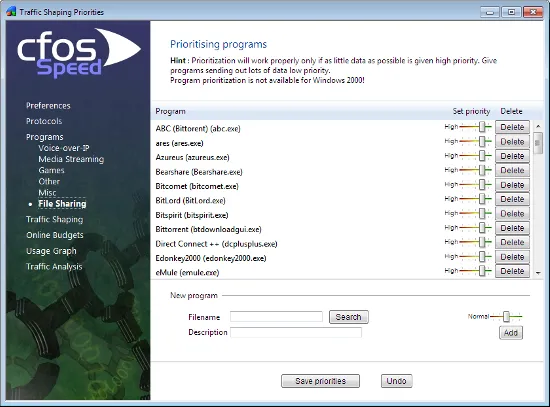
cFos and cFosSpeed also permit prioritizing programs by their name. Many of the most important programs have already been included in our program setting list. This way of prioritizing is especially useful when the Layer-7 detection cannot recognize and assign data properly (as would, for instance, be the case with encrypted P2P traffic).
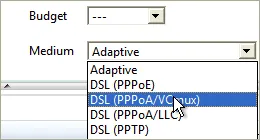
Optimizing Connection Settings:
You can specify exactly what transfer medium you use under Connection Settings. The more information about a connection is available to cFos or cFosSpeed, the better ping times will be. Default is “Adaptive”. But if you were for instance using a DSL connection, you should select the appropriate DSL standard or protocol as your medium.
Suggestions for gamers
Since version 2.02 gamer prioritize their games for data transmisson. The settings can be done by selecting »Options » Priorities at the cFosSpeed Kontextmenu.
>Add online games to our Priolist!
>cFosSpeed, the filesharing solution for P2P networks
Prioritizing indiviual ports
If you know the TCP/UPD source or destination port of your application, you can prioritize its traffic like this:
(edit the section [filter] at the settings.ini file)
TCP Ports
[filters]
; dest port=1234
filter=-tcp-dport 1234 -c high
; source port=5678
filter=-tcp-sport 5678 -c high
UDP Ports
[filters]
; dest port=1234
filter=-udp-dport 1234 -c high
; source port=5678
filter=-udp-sport 5678 -c high
Prioritizing programs
First cFosSpeed tries to detect the Layer 7 Protocol for each connection. If it is not detected (i.e. the protocol is UNKNOWN) or the priority of the detected protocol is “normal”, then the program detection is used to determine the priority.
A special case is the HTTP stream detection. If the detected protocol is HTTP, cFosSpeed tries to detect, if it is a video or audio stream. This works as follows:
If the user agent is one of the well-known players or has the substring “player” in it, cFosSpeed categorizes the connection as HTTP_STREAM_C or HTTP_STREAM_S. Otherwise if the content-type is audio or video it categorizes the connection as BSTREAM_C or BSTREAM_S. The BSTREAM_C/S connections are prioritized as “normal” so that the actual priority is determined by the program prioritization.
This allows you, for example in uncertain cases, to prioritize it according to your program use.
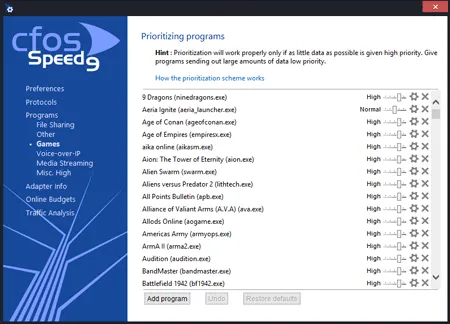
Prioritization – Your important streams first
You can adjust the priority of the most common network protocols, so all programs using it automatically have the right priority. In addition, you can configure the priority of individual programs. This means downloads don’t cause lag while gaming or viewing videos, for example.
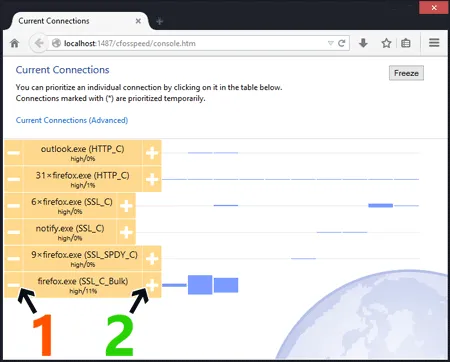
Overview of connections / On-the-fly prioritization of connections
In one glance you see which programs use your bandwidth. cFosSpeed let’s you temporary change the priority to speed up transfers or reduce latency for time-critical applications.
1) Decrease priority
2) Increase priority
Prioritizing ports
Maybe the easiest way to prioritize a certain application is to use the programs / prioritization dialog. If this isn’t applicable you can create your own filter rule as follows:
First you have to determine which port your application uses and if it’s TCP or UDP. Use
spd -tcpview
or the cFos / cFosSpeed connection overview dialog to find your application. Then you set up the filter as follows:
filter=-tx -udp-sport / -udp-dport / -tcp-sport / -tcp-dport X -c classname.
You have to decide if it’s a source port or a destination port. In most cases there is a server on the Internet with a certain port, so it’s a destination port (dport). The filter rule would look like this:
filter=-tx -udp-dport X -c classname for UDP
or
filter=-tx -tcp-dport X -c classname for TCP
where X is the server’s port and classname the class you want the traffic sorted into, e.g. high or higher (but never highest) if you want to increase the priority or lower / lowest if you want to decrease the priority.
Now insert this new filter rule into settings.ini, section [filters]. For UDP in most cases it should be at the top of the list of the other filter rules. For TCP it should rather be at the end. You can use “spd fstat” to see if your rule matched.
After changing settings.ini you need a “spd reload” command to let cFos / cFosSpeed reload the filter rules.
Broadband users in particular want to get the absolute max out of their connection. But even narrowband users may benefit from Internet tuning on their low-speed connections.
What tuning methods are there?
Registry-Tweaks
An entire line of so-called “registry-tweak” programs has sprung up based on the assumption that changing various Internet protocol parameters may boost data-transfer speed. In essence, what such programs do is simply change the values of certain parameters rather than have the user edit the corresponding registry entries manually. Typically, the following parameters are thus adjusted:
- MTU/MSS:
Transmission of each packet entails a certain packet overhead, which is always the same – regardless of what size the transmitted packet may be. Thus, sending out packets that are as large as possible would seem to be one probable way to cut back on overall overhead. For instance, a TCP/IP packet sent via DSL/PPPoE has an overhead of 48 bytes (i.e., almost 10 percent for a 500-byte packet). If no value for Maximum Transfer/Transmission Unit (MTU) is specified in the registry, TCP will determine packet size itself through a process called “Path MTU Discovery.” It will do so in such a manner that packets sent will always be of the largest size that can still be handled by all intervening transmission nodes. For DSL/PPPoE, maximum MTU is 1,492 bytes, which corresponds to an overhead of approximately 3 percent. This value really doesn’t need to be set, since Windows already maximizes it through Path MTU Discovery. MSS usually equals MTU-40. - TcpWindowSize:
This parameter controls the maximum number of bytes the remote TCP may send before an acknowledgment must be received. Lacking such acknowledgment, the sender is forced to wait, thus resulting in dramatic drops in transfer rate. Unless the user specifies otherwise, Windows determines the value for this parameter based on packet size (12 * MSS). The greater the latency, the larger the TcpWindowSize needs to be to avoid having the sender wait. Thus, assuming a connection speed of 1,024 kbit/s and 150ms of ping time to server, TcpWindowSize must at least be 2,000 bytes. Should further delays occur, even that wouldn’t suffice anymore. This is why a lot of tuning programs tend to jack TcpWindowSize up inordinately. The problem is that while running an upload, the upload competes with acknowledgments for available bandwidth, meaning the transfer rate will plummet nevertheless. Furthermore, huge TcpWindowSize does also increase latency, which can quickly turn VoIP or online gaming into an exercise in frustration. For instance, at a TcpWindowSize of 64k or higher, latency will rise to more than 400ms, which is absolutely unacceptable for VoIP. - TTL:
This value indicates how often any given packet may be passed on from node to node until it reaches its destination. Changing this value has no appreciable effect whatsoever on transfer speed. Can you spell “placebo software?”
Traffic Shaping
So, in a nutshell, some registry tweaks may sometimes yield greater speed (though often at the cost of significantly higher latency).
Traffic Shaping is then the next logical step in improving data-transfer speed without sacrificing performance elsewhere. It works by sorting data packets according to importance prior to sending them, thereby ensuring all time-critical data are being sent out first. TCP acknowledgments, for example, are highly prioritized so that they are always received in time, which means download data can be transmitted without interruption.
However, the more data are transmitted simultaneously, the more data congestion will likely occur. Therefore, effective Traffic Shaping should ensure not too much data are being sent simultaneously, as this also tends to affect ping times and VoIP speech quality. The more protocols Traffic Shaping can distinguish, the more responsively a system will perform while multiple applications are being run on it at the same time. For instance, Traffic Shaping can be used to accelerate surfing speed by having the corresponding DNS requests prioritized. FTP command, Telnet, SSH and similar protocols can also be prioritized in this fashion.
Since Traffic Shaping boosts transfer rates by reducing latency, it does yield higher speed irrespective of how much bandwidth may be available. This is especially valuable seeing how latency problems during simultaneous use of multiple Internet connections cannot be compensated for by additional bandwidth.
ACK filtering
During each download, acknowledgments take up about 5 percent of the available download bandwidth in upstream direction. The problem here is that upstream bandwidth is much lower than downstream bandwidth for ADSL and broadband cable. This also means there may not be enough upload bandwidth left to achieve full download speed, not to mention that it is always desirable to have some upstream bandwidth available for other uses. For this reason, ACK filtering reduces the size of acknowledgment packets as much as possible without decreasing download rates. In this manner, the bandwidth needed for handling acknowledgments can often be cut in half.
Data compression
It is always nice to be able to compress user and/or protocol data. For Web servers, so-called “GZIP compression” lends itself particularly well to this. With it, the text on Web pages can be compressed to about half the original size prior to transmission. Leading Web browsers like the Internet Explorer or Mozilla Firefox do support GZIP compression. The Web server is also smart enough to send uncompressed data instead when dealing with old browsers that do not support GZIP. Therefore, there is to our knowledge no drawback to using GZIP. Unfortunately, it can only be activated by a Web server’s administrator.
Modems and ISDN make use of V.42bis and Stac data compression, respectively. Both reduce the amount of text data transmitted between dial-in node and modem or ISDN board by roughly one half. Thus, these compression methods could conceivably double transfer speed in both direction for types of data (like text) that can be compressed well. But because image files account for most of the data servers must transmit for today’s Web sites, our experience has generally been that this kind of compression makes very little difference. The same is true if a server is sending data already compressed in GZIP format.
In contrast, VJ compression (also known as IP-header compression) does not minimize the size of user data but only that of protocol data. Assuming a standard narrowband packet size of 576 bytes, this can effectively cut TCP/IP header size from 40 to 3 bytes, resulting in a reduction of packet overhead from approximately 7 to 0.5 percent. While this is of great interest for low-speed modem and ISDN connections, it is very rarely if ever used for broadband connections. DSL and cable providers would much rather sell their clients more bandwidth.
Download accelerator
Many servers permit downloads at no more than a predefined maximum download rate. The idea behind most download accelerators is to circumvent this by downloading a file in several segments at the same time through multiple connections to the same server. This does indeed often lead to higher download rates.
Web accelerator
The ability to use cell phones for wireless (yet typically very slow) Internet access has dramatically increased the demand for having Web-page data compressed prior to transmission. Such precompression might also be useful for modem or ISDN connections. Providers of Web accelerator software maintain their own servers with broadband connections to the Internet. These are needed to first load the desired data, compress it, and then send it through the bottleneck of the modem, ISDN or radio-network connection.
But due to the large image files involved, the gain thus yielded by conventional compression methods can only be marginal at best. This is why more and more Web accelerators have begun to manipulate image data as well. To make some headway there, images are usually reduced in color depth and resolution. Given the small size of their displays, this poses little if any problem with respect to cell phones. But on desktop computers it may well result in a clearly discernible loss in quality for desktop applications.
Installation of the respective browser add-on is required for using the services of a Web accelerator – as is in most cases payment of a monthly fee or surcharge. Using web accelerators does yield little appreciable gain in speed on broadband connections. Countervailing this is a possible increase in latency, since the Web accelerator is interposed between server and client.
Faster Connection
Switching to a rate plan that gives you higher connection speed is still the safest way to improve bandwidth and thus achieve better data transmission rates. This as such won´t improve ping times though. And neither will it prevent downloads from slowing dramatically, even stalling altogether, when data is being uploaded at the same time. That’s why it is ideal to combine any bandwidth upgrade with Traffic Shaping technology.
Brief Comparison of Tuning Methods:
| Tuning Methods | Pros | Cons | |
|---|---|---|---|
| Registry Tweaks | potential gain in speed may be available for free | high latency | |
| Traffic Shaping | higher speed lower ping times | – | |
| ACK Filter | higher speed | – | |
| Data compression | gain in speed (mostly for texts) | – | |
| Download-accelarator | potential gain in speed | – | |
| Web-accelarator | faster surfing speed | higher latency, reduced quality | |
| Faster Connection | faster speed | – | |
cFosSpeed offers both – Traffic Shaping and ACK-filtering. In addition, it automatically optimizes MTU and TcpWindowSize!
Links
TCP/IP-Tuning
@ heiseNetze (german)
Task Offloading with cFosSpeed
Although cFosSpeed supports task offloading, it depends on a couple of factors:
- The network adapter must support it.
- There must not be other drivers in the stack which prevent it, e.g. certain anti-virus filter drivers, VMware or Virtual Box virtual network drivers, Wireshark packet capture. Newer drivers may work, but you have to check it out for yourself by opening the network adapter dialog and unchecking drivers.
Note: For configuration changes to become effective, you need to reboot your system. - There may only be newer network drivers in the stack, at least NDIS 6.30.
You can check, if task offloading is enabled by checking the flags for the active adapter in the cFosSpeed settings (Adapter Info): The following flags should be on for IPv4 / IPV6 receive and transmit: tcpchk, udpchk and for IPv4 also ipchk.
For Large Segment Offloading “Offload LSOv2 IPv4” and “Offload LSOv2 IPv6” should have a minsegcnt of 2 or more.
Currently Receive Segment Coalescing is only active in expensive adapters. If enabled, “Offload RSC” should be IPv4=1 and IPv6=1
Thank You for using our Speed Guide!
This guide can either help you get the maximum out of your connection or solve problems with speed, ping time or connections.
No pings
cFosSpeed could not receive enough responses to it’s measurement pings. Please make sure your network equipment (firewall, router, etc.) allows ping responses, see Problems with Pings.
Is there traffic from other machines in your network?
If you have several PCs with cFosSpeed you can see the other computers by using the cFosSpeed Console.
C:\Program Files\cFosSpeed>spd ts
Make sure all PCs in the network have cFosSpeed installed. Also for speed tests, make sure only this computer sends/receives data.
Do you currently have control over the network usage for these tests?
Please make sure you have control over your network. Otherwise the speed and/or ping optimizations might be interfered by other PCs in the network.
Calibrate cFosSpeed optimally
Please make sure you have control over your network. Otherwise the speed and/or ping optimizations might be interfered by other PCs in the network.
Watch the video "How to calibrate your Internet connection"
(1/4) Click “Traffic Shaping > Calibrate line”
Then wait about 2-3 minutes until the status window indicates no or nearly no traffic.
Watch the video "How to calibrate your Internet connection"
(2/4) Now download with max. speed for at least 20secs.
Next upload with max. speed for 1-2 minutes. Repeat the upload 2-3 times.
Watch the video "How to calibrate your Internet connection"
(3/4) Open “Options -> Settings”
Watch the video "How to calibrate your Internet connection"
(4/4)
Hint: For the download and uploads you can also use our Speed Test page. Please ignore the values for download/upload speed from the Speed Test as long as cFosSpeed is not calibrated.
Can you calibrate cFosSpeed to 98% or above?
For the line calibration to work, cFosSpeed must receive Ping responses. Please check if “Pongs Received” in the adapter info is at least 50%.
If it is less than 50%, please have a look at our troubleshooting page Problems with Pings, otherwise you can Contact Us.
Speed too low
Traffic Shaping may cost 1-2% speed. This is a necessary consequence of the speed regulation for Traffic Shaping.
Test if the speed is also low with cFosSpeed uninstalled.
Is it still low?
If Yes, then it’s no cFosSpeed problem. In most cases the server you connect to may have speed problems.
Test if the speed is also low with Traffic Shaping disabled.
Is it still low?
The cFosSpeed network driver may cause this problem. Is your computer fast enough for your connection? Otherwise we would like to know about the problem.
Please send us an email, so we can have a closer look at your problem
Check the Low Latency Mode setting
Low Latency Mode active?
Try to turn it off in the cFosSpeed console:
C:\Program Files\cFosSpeed>spd gset latency 2 -save
If this helps, please let us know your network configuration by sending us an email.
Do you get the raw max. speed of your connection?
cFosSpeed can not increase the raw speed of your connection. It cannot make a 11Mbit/s connection out of a 10Mbit/s connection.
cFosSpeed can improve your Internet connection whenever you have several connections at the same time, like a long email send and web-surfing, or filesharing and web-surfing.
Does the cFosSpeed prioritization work for you?
(1/6) cFosSpeed tries to keep your ping low. cFosSpeed Traffic Shaping should result in max. bandwidth (especially with several simultaneous connections) while having minimal ping times (in fact the ping time should be nearly the ping time you get when not transferring data at all). There may be a trade-off between low ping time and transfer speed. If you can live with a higher ping time, you can try this in the cFosSpeed Console:
For a higher upload speed:
C:\Program Files\cFosSpeed>spd set tx_delay
tx_delay = 10000
C:\Program Files\cFosSpeed>spd set tx_width
tx_width = 1000
Write down the two values.
(2/6) Now double each of them and try the following:
C:\Program Files\cFosSpeed>spd set tx_delay 20000
tx_delay = 20000
C:\Program Files\cFosSpeed>spd set tx_width 2000
tx_width = 2000
If this doesn’t help, restore the old values.
C:\Program Files\cFosSpeed>spd set tx_delay 10000
tx_delay = 10000
C:\Program Files\cFosSpeed>spd set tx_width 1000
tx_width = 1000
(4/6)
For a higher download speed:
C:\Program Files\cFosSpeed>spd set tx_delay 10000
tx_delay = 10000
C:\Program Files\cFosSpeed>spd set rx_width
rx_width = 1970
Write down the two values.
(5/6) Now double each of them and try the following:
C:\Program Files\cFosSpeed>spd set rx_delay 40000
rx_delay = 40000
C:\Program Files\cFosSpeed>spd set rx_width 3940
rx_width = 3940
(6/6) If this doesn’t help, restore the old values.
C:\Program Files\cFosSpeed>spd set rx_delay 20000
rx_delay = 20000
C:\Program Files\cFosSpeed>spd set rx_width 1970
rx_width = 1970
Did this help?
There are (rare) cases when cFosSpeed RX shaping reduces the download speed.
To solve this problem try the following in the cFosSpeed Console:
C:\Program Files\cFosSpeed>spd gset rx_shape 0 -save
There are (rare) cases when cFosSpeed RX shaping reduces the download speed.
To solve this problem try the following in the cFosSpeed Console:
C:\Program Files\cFosSpeed>spd gset avoid_loss 0 -save
Did this help?
(1/2) Sometimes the speed measurements drifts over time because there is always an extreme amount of connections and a lot of UDP traffic. This can happen in some BitTorrent cases. Calibration works fine, but after a while the connections become slower and slower.
Only in such cases you can set the speed to fixed:
Get the current values by using the cFosSpeed Console:
C:\Program Files\cFosSpeed>6spd set maxtxacked
maxtxacked = 537274
C:\Program Files\cFosSpeed>spd set maxtxraw
maxtxraw = 537916
(2/2) Now choose a value between these two numbers and take 90% to 98% of it (510715 in this example).
Set it with
C:\Program Files\cFosSpeed>spd set fixed 1; set txspeed 510715
fixed = 1
txspeed = 510715
Pings too high
Is the Low latency Mode active?
Low latency Mode active?
Try to turn it on:
C:\Program Files\cFosSpeed>spd gset latency 1 -save
(1/2) Maybe the high ping times are caused by the server at the other end of the connection. This often happens with game servers. cFosSpeed cannot reduce your ping below the minimum which is determined by your connection / ISP. Whenever you use several connections simultaneously cFosSpeed can reduce the ping time and prioritize your traffic so that you get near minimum ping times while still using nearly all available bandwidth. This allow, for example, uploads / downloads during VoIP calls or online gameplay.
Uninstall cFosSpeed or disable Traffic Shaping
(2/2) Download hrping and – without any other traffic on your connection – try both Uninstall cFosSpeed or disable Traffic Shaping
C:\Program Files\cFosSpeed> hrping atlas-cfosspeed.com
C:\Program Files\cFosSpeed> hrping -u atlas-cfosspeed.com
Is the ping time still high?
Tip: For DSL connections use fastpath. WLAN typically has higher ping times as cable based networks. Mobile Internet may cause additional delay due to bad transfer conditions and/or congestion of the access point.Is there another PC in the network which sends/receives data?
Are your ping times good if this PC doesn’t use the internet?
You can limit this PC’s transfer rate. Install cFosSpeed on it and if this doesn’t help, limit this PC’s upload speed:
C:\Program Files\cFosSpeed> spd set tx_limit [value]
Maybe there is something wrong with the prioritization?
Please open “current connections” and check if each connection has the bandwidth it should have.
Is the prioritization correct?
Please change the setting for “Accommodate for Ping Jitter” in “Options > Settings > Preferences”
Is the ping time better now?
Some equipment interferes with TCP transmissions. For example some drivers for Atheros WLAN adapters may cause high pings with downloads. Please install the most recent network drivers. For a test, use another network adapter and see if pings times are still high during downloads.
New drivers / other network card helped?
Is your cFosSpeed set to fixed speeds? Check this by typing the following into the cFosSpeed Console:
C:\Program Files\cFosSpeed> spd set fixed
fixed = 0
It should be 0, except for rare cases with a lot of BitTorrent connections and high UDP traffic.
If your cFosSpeed line calibration remains stable, you should set it to 0:
C:\Program Files\cFosSpeed> spd set fixed 0
or use smaller values for the fixed speed (try reducing the speed in 1% steps).
Prioritization
(1/2) Prioritization can only work, if not all data is prioritized. It works best if only a little of the traffic is prioritized high and the rest normal. cFosSpeed sends out all packets as fast as possible. But (only) when there traffic with different priorities then higher prioritized packets are sent first. This is how you can test whether the prioritization scheme works:
Clear the current statistics
C:\Program Files\cFosSpeed> spd cstat -clear
Transfer data for some time
(2/2) Examine the newly created statistics
Microsoft Windows [Version 6.1.7601]
Copyright (c) 2009 MIcrosoft Corporation. All rights reserved.
C:\Program Files\cFosSpeed> spd cstat
tx shaping is active; txspeed = 10000, max_queue_size = 3,910,065
class highest -prio 100 -weight 400
sent 8,433 ( 20%) packets 236,124 ( 6%) bytes
class higher -prio 90 -speed 40%,0 -weight 400
sent 22,285 ( 53%) packets 903,940 ( 25%) bytes
class high -prio 80 -speed 40%,0 -weight 400
sent 8,443 ( 20%) packets 2,242,980 ( 62%) bytes
class default -weight 100
sent 1,321 ( 3%) packets 62,095 ( 1%) bytes
class low -prio 0 -speed 25%,-10 -weight 25
sent 1,096 ( 2%) packets 132,167 ( 3%) bytes
The traffic in all classes above “default” should be no more than 20%-40%.
Is it more than 20%-40%?
(1/2) See which connections consume bandwidth. Transfer data for a time and look at the current connections
(2/2) Is the protocol or program you want to prioritize set to “high” or “higher” and everything else to “normal” or lower? If not, open the prioritize protocol or program dialog (under “Options > Settings”) and adjust the settings. You can also add a program, if it is missing.
>Connection problems
Please check, if “Automatic MSS (MTU) optimization” is activated:
Some servers rely on a maximum MSS/MTU, so you can try to turn it off.
Also check if “Net Talk” is activated. You could try if it helps to turn it off.
Tweaks. How to squeeze the maximum out of your connection
(1/5) Please check if cFosSpeed is calibrated
Watch the video "How to adjust the Medium/Protocol for your Internet connection"
(2/5) Please set the medium to your connection type
(3/5) Activate “Accommodate for Ping Jitter”
(4/5) Activate “Packet loss avoidance”
(5/5) You may also try “Automatic MSS (MTU) optimization”.
In many cases a slightly lower MSS/MTU gains a few % of transfer speed. But some servers rely on a maximum MSS/MTU, so turn off “Automatic MSS (MTU) optimization” if you experience problems
How to check whether you benefit from cFosSpeed Traffic Shaping
cFosSpeed cannot increase the raw speed of your Internet connection. Also it cannot reduce your ping time below the minimum ping of your Internet connection. So you can only measure the benefits of Traffic Shaping during active data transfer which uses up your available bandwidth.
- Upload at full speed for 1-2 minutes
- Download at full speed for 1-2 minutes
- Do a combined upload and download at full speed
During all 3 scenarios, use hrping in the cFosSpeed Console to measure your ping.
C:\Program Files\cFosSpeed> hrping -t -u atlas-cfosspeed.com
Now try all 3 scenarios with and without Traffic Shaping
In all scenarios you should see a lower ping time with Traffic Shaping enabled. In scenario 3 you may also experience a higher download speed. The upload speed may be slightly reduced, because cFosSpeed needs the upload bandwidth to send the ACKs for the download fast enough.