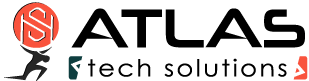Difficulties installing cFosSpeed
Some people experience difficulties while installing cFosSpeed.
There are two symptoms:
- The installations hangs / takes more than 15 minutes
- The installation fails and in the file CFOSSPEED_SETUPLOG.TXT in the WINDOWS directory there is the error message
Could not find driver, Driver not in the deviceinfoset, No compatible driver
These problems are very often caused by general problems with the network configuration or by other network components. While Windows installs cFosSpeed it asks all other network components for permission. If one of these component has strange or faulty behaviour, the installation fails.
Solutions:
- Try our most recent beta at www.cfos.de/beta
- Try installing in safe mode
- Install cFosSpeed with parameter -ide (see instructions below). This prevents our installer from cleaning up the installation directory after the failed installation. Then you can try to install cFosSpeed with the windows installer: Go to your netork connections (clickk start, connect to, all connections) and chose the connection you want to install cFosSpeed for. clickk properties, network, install, service, have disk and select the file SPEED.INF (SPEED_X64.INF) in the cFosSpeed installation directory.
- Disconnect all TCP connections. Before the actual installation the number of TCP connections is logged in CFOSSPEED_SETUPLOG.TXT in the WINDOWS directory. If you are unsure, pull all relevant network cables. Try installing again.
- Deinstall other relevant network components, reboot and try installing cFosSpeed again. If this helps, please inform us, which network component caused the problem. Maybe we can implement a work-around for it in the next cFosSpeed version.
- Last resort: Re-install Windows.
Install cFosSpeed with the option -ide
- Uninstall your cFosSpeed version
- Download the latest cFosSpeed Beta version
- Install this version with the option -ide
- The install dialog should be finished without error messages. Now please take the following steps:
- Go to START/SYSTEM PANEL/NETWORK COPNNECTIONS and do a right-click on your LAN-Connection. Then choose ‘Properties’
- Click on ‘install’
- Choose ‘Service’ and then ‘add’
- Using “Search” you got to the cFosSpeed install directory and choose the file SPEED.INF
- Confirm with OK and the cFosSpeed Service should now be installed.