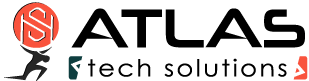Generating a Windows kernel memory dump
In case of a bluescreen while using our software we require a windows kernel memory dump to be able to look into the problem.
To generate the kernel memory dump please follow these steps:
Windows 10/11
Open System Properties:
- Press
Win + Pause/Breakon your keyboard to open the System Properties window. - Alternatively, you can right-click on the Start button, select “System,” and then click on “Advanced system settings” in the System window.
- Press
Access Advanced System Settings:
- In the System Properties window, click on the “Advanced” tab.
Open Startup and Recovery Settings:
- Under the “Startup and Recovery” section, click on the “Settings” button.
Configure Dump File Settings:
- In the Startup and Recovery window, under the “System failure” section, you’ll find settings related to dump files.
- Check the box next to “Write an event to the system log” if it’s not already checked. This option ensures that Windows logs information about the crash event.
- In the “Write debugging information” dropdown menu, select “Kernel memory dump.” This option allows Windows to create a memory dump file when a system crash (blue screen) occurs.
- Optionally, you can specify the location where you want the memory dump file to be saved by clicking on the “Small memory dump directory” button and selecting a location. By default, the dump file will be saved in
%SystemRoot%\MEMORY.DMP.
Apply Changes:
- Click “OK” to save the changes and close the Startup and Recovery window.
- Click “OK” again to close the System Properties window.
Restart Your Computer:
- Restart your computer to apply the changes.
After configuring the system to create a kernel memory dump, Windows will generate a memory dump file (MEMORY.DMP) in the specified location whenever a system crash (blue screen) occurs.
Keep in mind that creating a kernel memory dump can consume a significant amount of disk space, so ensure that you have enough free space on the drive where the dump file will be saved.
Once the Memory dump is created, please revert the system settings as before.
Windows Vista/XP
To create the kernel memory dump adhere to the following settings of the function “kernel memory dump”
- At “START/Control Panel/System” under “advanced” open the “startup and recovery – settings”
- At “write debugging information” choose: “kernel memory dump”
- By clicking “OK” confirm the changes and close the window “advanced”
- By clicking “OK” confirm the changes and close the window “System” and then the window “Control Panel”
- If you are using XP restart your computer (not required when using Vista or higher version!)
Now a kernel memory dump will be generated as soon as a bluescreen appears and unless otherwise specified saved as MEMORY.DMP.
Please archive your memory dump as a RAR or Zip file (we recommend RAR or 7-zip). Then send it to us by using our upload page or by mail.
Contact us if need be to inquire about submitting large files.