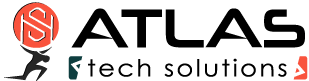Liquid Crystal Skin
All you need to know about the cFosSpeed Status Windows and Skins
The cFosSpeed Status Windows display important statistics about your current Internet connection. You should choose the skin most useful to you, e.g. the icon skins which integrate into the task bar or the Traffic Analysis skin with real-time statistics about your current different traffic types. Please vote on the different skins. This will help us when designing the next skin window.
Liquid Crystal Skin
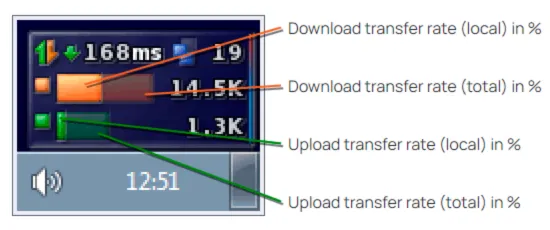
Transfer rate in %
The vertical bar graphs scrolling from the right to the left show the history of transfer as percentage of the maximum reached up-/download transfer rate since the last installation or calibration of cFosSpeed. The total and local transfer rates are related to running cFosSpeed in multi-user mode. Local shows the transfer rates for the current computer only, while total – the amount of traffic within the local network.
The other display methods are the same as in the Liquid Crystal History skin
The background
The transparent background of the status window can be replaced by an opaque one by applying (under Vista and Windows 7 with admin rights) the following changes to the file net.ini in the directory [cFosSpeed install directory]\liquid_crystal_skin:
line 7: background=background.tga -> ;background=background.tga
line 8: ;background=matrix.tga -> background=matrix.tga
The file matrix.tga (in the same directory) can be modified to your needs by using a suitable graphics program.
Deactivating the cFosSpeed status window
You can deactivate the cFosSpeed status window by right-clicking on it, selecting Window Settings and then deactivating “Auto-show/Auto-hide”.