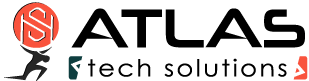Routing configuration with cFosSpeed
Routing:
Router Mode/Bridge Mode:
You can use cFosSpeed at a router either in router mode or in bridged mode. cFosSpeed automatically switches to the right mode depending on the IP address of your network card. Normally your PC has a private IP address, while your router uses a public IP address. Should you, however, use a router and still use a public IP address for your PC cFosSpeed switches to bridged mode. It assumes all traffic goes through your router into the Internet and must therefore counted for Traffic Shaping. You can force router mode (i.e., turn off bridged mode) by using
spd set inhibit_bridged=1
If you use a DSL modem, it is normally in bridged mode. This is also true for cable modems. If you use a DSL and cable modem simultaneously, you should connect them to two different network adapters. Otherwise (at least broadcast) traffic can lead to loss of bandwidth.
VPN:
cFosSpeed supports VPN. To use Traffic Shaping for VPN you must adjust the key ping_dest in section [param] in the file global.ini. Set it to ping_dest=a.b.c.d, to an address for which the route via your VPN is used. Default value for ping_dest is 194.95.249.23 (www.cfos.de), ie. a public address. Please note that cFosSpeed uses pings which never reach the destination, see ping for details. So, if you use the public Internet via your VPN you don’t need to change anything. If you, however, log into a private network, via VPN, you need to use an IP address for ping_dest which is within this private network.
You also can use Traffic Shaping on the raw data, which is send by the VPN adapter to the VPN host. Then you need to set ping_dest to the address of this VPN host.
If cFosSpeed recognize a Cisco VPN Adapter, the automatic unbind operation to network adapters is deactivated. In this case, we recommend to set Traffic Shaping for all relevant network adapters manually to “yes” or “no” in the “options” -> “connections” dialog.
With an additional entry keep_bindings=1 in the [param] section of global.ini you can disable all automatic unbind operations. Sometimes this is necessary because it can interrupt traffic.
Several Connections simultaneously:
cFosSpeed also supports several connections simultaneously. You need to set up keys in the [param] section of global.ini. Use ping_dest=a.b.c.d for the first connection, ping_dest2=… for the second, etc. The ping destinations define for which routes / adapters Traffic Shaping shall be used.
cFosSpeed also supports multiple simultaneous connections with Routing for RAS (RRAS) and/or also with several network adapters simultaneously.
Several IP address per adapter:
cFosSpeed automatically supports up to 16 IP addresses, which are configured per adapter.
Using multiple routers in cascaded mode:
If your connection to the Internet goes through several routers, you can change the subnet mask so that cFosSpeed can distinguish between traffic for LAN and the Internet.
cFosSpeed already knows the network interface that is used to send data to the Internet and it got the subnet mask OF YOUR SUBNET. But if you use multiple routers it doesn’t know about the subnet mask of the next-hop subnet. But all traffic OUTSIDE of your subnet is considered Internet traffic. So you can specify a different subnet mask manually.
To do that add the MAC address of the router to section [subnet_override] in global.ini, followed by an equal sign and the desired new subnet mask, like this:
[subnet_override] 11:22:33:44:55:66=255.255.0.0
If you don’t know the MAC address of your router, use “spd ports”. It’s the router_mac value.