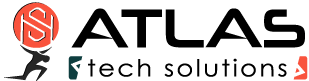cFosSpeed configuration options
Low-Latency Modus
Low Latency Mode In the dialog “options” -> “settings” you can select between “favor bandwidth” and “favor ping time”. This changes some parameters of the Traffic Shaping algorithm. If you select “favor bandwidth” the algorithm optimizes your bandwidth even if this could result in temporary increased ping times. With “favor ping time” the algorithm minimizes the ping, even if it temporarily decreases the throughput. We recommend this for VoIP and online games. For ease of use, you can select the Latency Mode in the cFos or cFosSpeed context menu and most of the skin windows. If Low Latency Mode is selected, a green arrow appears in the status windows.
Automatic MTU optimization
Caused by the framing of broadband data transmission a slightly smaller MTU than 1492 can get you a small gain in transfer speed. Therefore cFosSpeed can adapt the MTU. If you router also changes the MTU, it may lead to conflicts. In this case you need to deactivate one of the two MTU adjustments: Either in cFos / cFosSpeed or in your router.
Sidebar Gadget
Since a sidebar gadget is actually a mini-website that is displayed with Internet Explorer, you are free in the design of a sidebar gadget for cFosSpeed. To support configuration and other dialogs cFosSpeed exposes a COM object with several methods and properties. For sidebar gadgets it exposes a method to write the current status window image into a PNG file. Furthermore, there is a method which returns a textual representation for all status window values. In addition to the methods and properties exposed for writing config dialogs (see preferences.htm, protocol.htm, etc.) you can use these methods to create quite sophisticated sidebar gadgets. We include a sample gadget in cFosSpeed. See speed.gadget for inspiration. Double-click to install it.
Download cFosSpeed Gadget
Note: If you get a “Can’t reate automation object” error message after installing the gadget, please do the following:
1. Check the version number of cFosSpeed (4.24 or higher is mandatory)
2. Reboot your system”
Firewall
cFos or cFosSpeed is one of the few firewall solutions for x64. The firewall function is designed to protect for basic threads, e.g. modified packets, source routing and known open unsecure ports. For connections via the Dial-Up network cFos / cFosSpeed can also perform ingress and egress filtering for protection against IP spoofing. The firewall shall make your PC invisible against attackers from the Internet.
With the filter rules, documented into the cFosSpeed Technical Reference pages, you can modify the firewall rules and make them stricter or more relaxed. spd fwstat shows the number of blocked packets and the rules which lead to their blocking. FWLOG.TXT contains a dump of such packets.
In the dialog “options” -> “settings” you can enable and disable the firewall easily.
Pings
In the file global.ini, section [param] you can specify several ping destinations. ping_dest=…, ping_dest2=…, etc. each on a separate line. Each ping destination defines one route on which you want to use Traffic Shaping. Normally ping_dest=194.95.249.23 (that is www.cfos.de), which tells cFosSpeed to use Traffic Shaping for the public Internet (because www.cfos.de is in the public Internet and therefore this route is used to access it). To determine the network congestion cFosSpeed sends pings to this destination. However, these pings never reach the destination. They are sent with a TTL of 3 for LAN traffic and TTL of 2 for WAN traffic. This means that they are returned with a status message after reaching your broadband POP or the hop after that. You can change the ping_dest to any other destination in the Internet or your private network, if you want Traffic Shaping in that private network.
In some cases the number of hops (TTL) must be adjusted to make the pings work. If you experience problems, use TRACERT to the ping_dest and set the TTL value to the first responding hop which is not local to you. In most cases an increase or decrease of one is sufficient:
spd sethops x
see also: spd sethops command
DSCP tagging
DSCP is another way to interpret the TOS field in the IP header. By settings DSCP values an application can indicate how important a packet is and what type of service it requires. The exact meaning of DSCP values depends on the network where they are used in. See http://www.ietf.org/rfc/rfc2474.txt for details on DSCP.
cFos / cFosSpeed supports DSCP in two ways:
you can create filter rules which recognize certain DSCP values and thereby prioritize packets with these values accordingly. This is done with following filter conditions:
-dscp x filters the packet if the DSCP value equals x
-dscp x:y filters the packet if the DSCP value is in the range from
x-y (bounds inclusive)
This assumes your applications / network already has a way of classifying packets with DSCP values.
If you have a network where you use equipment (e.g. routers) that honour DSCP values you can have cFos / cFosSpeed set the DSCP values of outgoing packets. This is done by adding the option
-dscp x
to the priority classes in the [classes] section in settings.ini. Each packet filtered into a certain class gets that class’s DSCP value.
For more information about the cFos / cFosSpeed filter language, see cFosSpeed Filter Expressions
12+ Languages
All cFosSpeed program texts and messages are stored in certain language files (multi-language files). To use such an ml-file, process as follows
- Load the language file from our downloads page and unzip it. There should be 2 text files.
- Store both files in the cFosSpeed installation directory (where the file setup.exe is located).
- Start setup.exe and select your language for the welcome screen.
- After installation of cFosSpeed you can also select the language in the cFosSpeed context menu.