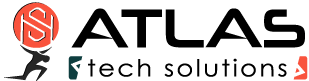More on Traffic Shaping
Traffic Shaping:
How Traffic Shaping works is explained here: Internet Acceleration with Traffic Shaping
There can only be one Traffic Shaper. Several Traffic Shapers after one another have disadvantages for the transfer speed. Therefore deactivate Traffic Shaping in your router. Also deactivate ACK prioritization.
In addition cFos / cFosSpeed offers RX shaping. This provides good ping times for downloads. It is activated by default.
Deactivate with:
spd gset rx_shape 0 -save
Activate with:
spd gset rx_shape 1 -save
Layer 7 protocol analysis:
cFos and cFosSpeed can analyze the data of the connections and recognize the most important protocols used in the Internet. This also works for protocols which don’t use the default ports. In addition it allows to prioritize data of PCs which are connected to your PC via Internet Connection Sharing or other routing software. The following protocols are supported:Standard: HTTP, FTP, POP3, SMTP, IMAP4 VoIP: RTP, RTCP, SIP Special: Telnet, SSH, SSL, IRC, DNS, (S)NTP, RPC Filesharing (P2P): eDonkey, Kazaa, Bittorrent, Kademlia, Gnutella(2), Direct Connect Streaming Media: HTTP-Streams with various players, as well as RTSPThe analyzer can distinguish between client and server mode. The dialog under “options” -> “settings”, “protocols” allows a precise prioritization of each protocol. In addition there is a dialog for program prioritization, if the layer-7 analysis doesn’t recognize some other protocol. to support the analysis there is a logging mode, too. cFosSpeed creates log files of connections in the installation directory. The maximum file size is 100k, but you can to max. size X by the command.
spd gset max_session_dump_size X
activate logging: spd gset dump_sessions X; gset dump_tcp_data 1
deactivate logging: spd gset dump_sessions 0
Values for X are:
0=don't log connections.
2=log, but delete automatically if no data except TCP SYN has beed transferred.
3=log, like 2, but delete automatically if the proccol was recognized by the layer-7 analysis
4=log, never delete
Program prioritization:
If cfos / cFosSpeed cannot recognize the protocol with layer-7 analisys, it tries to dermine the name of the program, which created this connection (XP or later). In the dialog for program prioritization under “options” -> “settings” you can assign each program one of five priorities. If your program is not in the list you can add it in the respective category. We also appreciate suggestions for other programs which should be in the list. Please report them here:
/traffic-shaping-priority-list/
Here is a list of programs already in the list:
https://atlas-cfosspeed.com/traffic-shaping-priority-list/#priority-list
Tips for the prioritization:
- Only use high prioritization for a small part of the tranferred data. If you use high prioritization for all data, it is actually the same situation as if you had prioritized nothing.
- Use low prioritization for filesharing. Then you can disable traffic limits in your filesharing software. This means your filesharing software can now use the whole bandwidth of your internet connections, with disturbing other traffic. Only in the short time, when you, for example, send mail, the P2P traffic is slowed down. This policy gives filesharing software the maximum bandwidth, while allowing use of the internet connection for other applications simultaneously.
VoIP recognition:
cFos / cFosSpeed can recognize VoIP (RTP) by an analysis of the UPD data packets. There is a strict and a relaxed check. the strict check is default and assumes there is a RTCP connection for each RTP connection. If you use VoIP software which has no RTCP connections you can disable (in “options” -> “settings”) the strict RTP check, e.g. for VoIPBuster.